What is ImTranslator?
ImTranslator is a set of web-based language tools that help remove language barriers across the World Wide Web. ImTranslator includes Online Translator, Spell Checker, Dictionary, Virtual Keyboard, Russian Decoder, Text-to-Speech, Language detection and other tools.
ImTranslator for Firefox consists of the 6 applications:
| ImTranslator: | Ctrl+Alt+t | |
| ImTranslator Options: | Ctrl+Alt+o | |
| ImTranslator Widget: | Ctrl+Alt+w | |
| ImTranslator TTS (voice): | Ctrl+Alt+v | |
| ImTranslator Dictionary: | Ctrl+Alt+d | |
| ImTranslator Keyboard: | Ctrl+Alt+k |
What can I do with ImTranslator?
With ImTranslator you can input text in over 40 languages, translate in 52 languages, vocalize the text in 10 languages, check spelling in 8 languages, look up words in the dictionary in 8 languages, adjust an unreadable Russian text, print text, and send emails.
What are the system requirements?
Microsoft Windows 2000/XP/2003/Vista/7, Macintosh OS X or Linux, and Mozilla Firefox 1.5 or higher or Internet Explorer 6.0 or higher.
Is this service free?
Yes, the service is free.
How to run ImTranslator?
You can run ImTranslator in a number of ways.
Mozilla Firefox users:
Highlight the text and:
 select ImTranslator from the Firefox context menu
select ImTranslator from the Firefox context menu
 click on the ImTranslator button from the Firefox toolbar
click on the ImTranslator button from the Firefox toolbar
 select ImTranslator from the Firefox Tools, ImTranslator menu
select ImTranslator from the Firefox Tools, ImTranslator menu
 select ImTranslator Widget from the Firefox Tools, ImTranslator menu
select ImTranslator Widget from the Firefox Tools, ImTranslator menu
 use the corresponding hotkeys:
use the corresponding hotkeys:
 click on the ImTranslator button from the Internet Explorer toolbar
click on the ImTranslator button from the Internet Explorer toolbar
 select ImTranslator from the Internet Explorer context menu (right click on the page)
select ImTranslator from the Internet Explorer context menu (right click on the page)
 select ImTranslator from the Internet Explorer Tools menu
select ImTranslator from the Internet Explorer Tools menu
 start ImTranslator from the program group Programs ->Smart Link -> ImTranslator for IE
start ImTranslator from the program group Programs ->Smart Link -> ImTranslator for IE
 click on the ImTranslator shortcut on the desktop
click on the ImTranslator shortcut on the desktop
Mozilla Firefox users:
Highlight the text and:
 select ImTranslator from the Firefox context menu
select ImTranslator from the Firefox context menu click on the ImTranslator button from the Firefox toolbar
click on the ImTranslator button from the Firefox toolbar select ImTranslator from the Firefox Tools, ImTranslator menu
select ImTranslator from the Firefox Tools, ImTranslator menu select ImTranslator Widget from the Firefox Tools, ImTranslator menu
select ImTranslator Widget from the Firefox Tools, ImTranslator menu use the corresponding hotkeys:
use the corresponding hotkeys:
| ImTranslator: | Ctrl+Alt+t | |
| ImTranslator Options: | Ctrl+Alt+o | |
| ImTranslator Widget: | Ctrl+Alt+w | |
| ImTranslator TTS (voice): | Ctrl+Alt+v | |
| ImTranslator Dictionary: | Ctrl+Alt+d | |
| ImTranslator Keyboard: | Ctrl+Alt+k |
 click on the ImTranslator button from the Internet Explorer toolbar
click on the ImTranslator button from the Internet Explorer toolbar select ImTranslator from the Internet Explorer context menu (right click on the page)
select ImTranslator from the Internet Explorer context menu (right click on the page) select ImTranslator from the Internet Explorer Tools menu
select ImTranslator from the Internet Explorer Tools menu start ImTranslator from the program group Programs ->Smart Link -> ImTranslator for IE
start ImTranslator from the program group Programs ->Smart Link -> ImTranslator for IE click on the ImTranslator shortcut on the desktop
click on the ImTranslator shortcut on the desktopHow to work with ImTranslator?
ImTranslator consists of the Original text window, Translation text window and translation toolbar. The third pop-up window, the Back translation, appears if you enable this option.
 Enter text in the Original text window from your keyboard, copy and paste, or drag-and drop the text from any application. Use the Virtual keyboard to input characters not support by your computer.
Enter text in the Original text window from your keyboard, copy and paste, or drag-and drop the text from any application. Use the Virtual keyboard to input characters not support by your computer.
 Select the translation direction. You may check mark the Auto detect option. ImTranslator will automatically detect the language of your text, and set the correct language from the list.
Select the translation direction. You may check mark the Auto detect option. ImTranslator will automatically detect the language of your text, and set the correct language from the list.
 Use the Spell function to make sure your text is error free. It will guarantee the most correct and accurate translation.
Use the Spell function to make sure your text is error free. It will guarantee the most correct and accurate translation.
 Use the Decode function if you translate the Russian text displayed in non-standard Russian encoding.
Use the Decode function if you translate the Russian text displayed in non-standard Russian encoding.
 If you translate to Russian, and want to get the Russian translation in Latin characters, check mark the Translit option.
If you translate to Russian, and want to get the Russian translation in Latin characters, check mark the Translit option.
 Press the Translate button. The translation appears in the Translation window.
Press the Translate button. The translation appears in the Translation window.
 Use the Dictionary option to look up an alternative translation for a searched word.
Use the Dictionary option to look up an alternative translation for a searched word.
 Click on the TTS Voice icon to listen to the original or translated text.
Click on the TTS Voice icon to listen to the original or translated text.
 Check the back translation result to adjust the original text for better translation.
Check the back translation result to adjust the original text for better translation.
 Print translation with or without the original text if you need a hard copy of your online work.
Print translation with or without the original text if you need a hard copy of your online work.
 Send email directly from ImTranslator using eMail All command.
Send email directly from ImTranslator using eMail All command.
 Use the Auto features to automatically perform all needed functions. You can use ImTranslator Options (Firefox only) to customize ImTranslator according to your needs. Use Tools-> ImTranslator-> ImTranslator Options or hotkeys Ctrl+Alt+o.
Use the Auto features to automatically perform all needed functions. You can use ImTranslator Options (Firefox only) to customize ImTranslator according to your needs. Use Tools-> ImTranslator-> ImTranslator Options or hotkeys Ctrl+Alt+o.
 Enter text in the Original text window from your keyboard, copy and paste, or drag-and drop the text from any application. Use the Virtual keyboard to input characters not support by your computer.
Enter text in the Original text window from your keyboard, copy and paste, or drag-and drop the text from any application. Use the Virtual keyboard to input characters not support by your computer.
 Select the translation direction. You may check mark the Auto detect option. ImTranslator will automatically detect the language of your text, and set the correct language from the list.
Select the translation direction. You may check mark the Auto detect option. ImTranslator will automatically detect the language of your text, and set the correct language from the list.
 Use the Spell function to make sure your text is error free. It will guarantee the most correct and accurate translation.
Use the Spell function to make sure your text is error free. It will guarantee the most correct and accurate translation.
 Use the Decode function if you translate the Russian text displayed in non-standard Russian encoding.
Use the Decode function if you translate the Russian text displayed in non-standard Russian encoding.
 If you translate to Russian, and want to get the Russian translation in Latin characters, check mark the Translit option.
If you translate to Russian, and want to get the Russian translation in Latin characters, check mark the Translit option.
 Press the Translate button. The translation appears in the Translation window.
Press the Translate button. The translation appears in the Translation window.
 Use the Dictionary option to look up an alternative translation for a searched word.
Use the Dictionary option to look up an alternative translation for a searched word.
 Click on the TTS Voice icon to listen to the original or translated text.
Click on the TTS Voice icon to listen to the original or translated text.
 Check the back translation result to adjust the original text for better translation.
Check the back translation result to adjust the original text for better translation.
 Print translation with or without the original text if you need a hard copy of your online work.
Print translation with or without the original text if you need a hard copy of your online work.
 Send email directly from ImTranslator using eMail All command.
Send email directly from ImTranslator using eMail All command.
 Use the Auto features to automatically perform all needed functions. You can use ImTranslator Options (Firefox only) to customize ImTranslator according to your needs. Use Tools-> ImTranslator-> ImTranslator Options or hotkeys Ctrl+Alt+o.
Use the Auto features to automatically perform all needed functions. You can use ImTranslator Options (Firefox only) to customize ImTranslator according to your needs. Use Tools-> ImTranslator-> ImTranslator Options or hotkeys Ctrl+Alt+o.
What is the Auto detect feature?
Auto language detection, if checked, enables an automatic language identification tool, which analyzes the source text and sets the correct source language from the list.
What is Back translation?
The Back translation, if checked, automatically translates the target text back to the original language. The back translation doesn't always generate the exact original text due to the asymmetric sentence structure and word meaning in different languages. The probability of imprecise translation increases when translation is done from one language to another and back and forth.
However, this feature may give you additional benefits to make sure your text is understandable.
However, this feature may give you additional benefits to make sure your text is understandable.
Why do I need the Virtual Keyboard?
Virtual keyboard allows you to input text in languages not supported by your computer without changing language settings or fonts. Virtual keyboard offers up to 40 languages and keyboard layouts. It is compatible with most popular browsers. You can enter text using the on-screen keyboard or the physical keyboard.
How to use the Virtual Keyboard?
 Open Virtual Keyboard by clicking on the keyboard icon
Open Virtual Keyboard by clicking on the keyboard icon  .
.
 Click on the pull-down box to choose a desired keyboard layout from the list.
Click on the pull-down box to choose a desired keyboard layout from the list.
 Enter characters by clicking the keys on the on-screen keyboard with your mouse or from your physical keyboard.
Enter characters by clicking the keys on the on-screen keyboard with your mouse or from your physical keyboard.
How to type non-English characters with Virtual Keyboard?
In many languages, for example, French, Spanish, German, or Italian, you can find a number of accented characters, which play a very important role in the correct spelling or language understanding. It is very important to use these characters when translating from these languages to get an accurate translation.
To type an accented character, select an accent key (called "dead key") first and then the actual character. The accent key on the virtual keyboard is represented by a circle with an accent on top. Some language layouts have more than one dead keys to implement various accents.
To type an accented character, select an accent key (called "dead key") first and then the actual character. The accent key on the virtual keyboard is represented by a circle with an accent on top. Some language layouts have more than one dead keys to implement various accents.
How does the Dictionary work?
To see the translation of a specific word, highlight the searched word and bring up the Dictionary.
ImTranslator provides complete language synchronization. It synchronizes the dictionary with a selected language pair. For example, if the language pair chosen for translation is Spanish-English, the corresponding Dictionary language pair will be active. If the dictionary doesn't support the language for a selected translation pair, the first available language combination will be displayed.
The Auto Dictionary function (if checked) automatically opens Dictionary if a single word is entered for translation.
The Dictionary works with the active ImTranslator window. It captures the first word from the text of the active window and displays available translations. If a word is part of the phrase, the Dictionary displays the translation of the phrase (if found), and then the translation of single words.
ImTranslator provides complete language synchronization. It synchronizes the dictionary with a selected language pair. For example, if the language pair chosen for translation is Spanish-English, the corresponding Dictionary language pair will be active. If the dictionary doesn't support the language for a selected translation pair, the first available language combination will be displayed.
The Auto Dictionary function (if checked) automatically opens Dictionary if a single word is entered for translation.
The Dictionary works with the active ImTranslator window. It captures the first word from the text of the active window and displays available translations. If a word is part of the phrase, the Dictionary displays the translation of the phrase (if found), and then the translation of single words.
Does the Online spellchecker have all of the functionalities of the regular speller?
The online spellchecker is a fully functional spell-checking tool. You can check spelling manually by clicking on the Spell All button, or use the auto spell.
The Auto speller option automatically runs the spellchecker if spelling errors are detected during translation. The spellchecker chooses the language according to the selected language pair. For example, if the language combination selected for translation is English-Italian, then the spelling language for the source window is English and for the target window is Italian. You can suggest the language of the text manually via the Dictionary Language dropdown box inside the speller dialog box.
 The spell-checking dialog will flag in bold blue misspelled words and provide a list of suggestions.
The spell-checking dialog will flag in bold blue misspelled words and provide a list of suggestions.
 In case of a mixed text, you can change the spelling language on-the-fly from the Dictionary language dropdown box and continue the spell-checking session.
In case of a mixed text, you can change the spelling language on-the-fly from the Dictionary language dropdown box and continue the spell-checking session.
 The Options button allows you to set spell-checking options that affect the way the spell-checker works.
The Options button allows you to set spell-checking options that affect the way the spell-checker works.
 The Add to Dictionary option allows you add unknown words to the user dictionary which is stored in cookies on your computer.
The Add to Dictionary option allows you add unknown words to the user dictionary which is stored in cookies on your computer.
 If you check the Auto function on the tools panel, the spell checker will run automatically if a misspelled word is detected.
If you check the Auto function on the tools panel, the spell checker will run automatically if a misspelled word is detected.
The Auto speller option automatically runs the spellchecker if spelling errors are detected during translation. The spellchecker chooses the language according to the selected language pair. For example, if the language combination selected for translation is English-Italian, then the spelling language for the source window is English and for the target window is Italian. You can suggest the language of the text manually via the Dictionary Language dropdown box inside the speller dialog box.
 The spell-checking dialog will flag in bold blue misspelled words and provide a list of suggestions.
The spell-checking dialog will flag in bold blue misspelled words and provide a list of suggestions.
 In case of a mixed text, you can change the spelling language on-the-fly from the Dictionary language dropdown box and continue the spell-checking session.
In case of a mixed text, you can change the spelling language on-the-fly from the Dictionary language dropdown box and continue the spell-checking session.
 The Options button allows you to set spell-checking options that affect the way the spell-checker works.
The Options button allows you to set spell-checking options that affect the way the spell-checker works.
 The Add to Dictionary option allows you add unknown words to the user dictionary which is stored in cookies on your computer.
The Add to Dictionary option allows you add unknown words to the user dictionary which is stored in cookies on your computer.
 If you check the Auto function on the tools panel, the spell checker will run automatically if a misspelled word is detected.
If you check the Auto function on the tools panel, the spell checker will run automatically if a misspelled word is detected.
What is Russian Decoder?
Decoder solves the problems related to an incorrect display of Russian characters in the emails, web applications, etc. As a result users may not be able to read and translate the Russian text.
Decoder identifies the encoding of a Russian text, and converts it, if needed, into the Windows standard encoding (Cyrillic Windows) using sophisticated parsing algorithms. Decoder can perform an opposite conversion from Russian transliterated text to Russian Cyrillic.
Online Translator provides complete language synchronization. If the translation language pair doesn't include Russian as a source language, the auto decode check box is not available for selection.
Use this tool if you have difficulties with delivering email in Russian characters.
Decoder identifies the encoding of a Russian text, and converts it, if needed, into the Windows standard encoding (Cyrillic Windows) using sophisticated parsing algorithms. Decoder can perform an opposite conversion from Russian transliterated text to Russian Cyrillic.
Online Translator provides complete language synchronization. If the translation language pair doesn't include Russian as a source language, the auto decode check box is not available for selection.
Use this tool if you have difficulties with delivering email in Russian characters.
What is Russian Transliteration?
ImTranslator includes the transliteration module for the Russian language. It represents the Russian text with Latin characters (transliterate) in order to facilitate the transmission of the Russian message via the Internet.
To translate your message from any language into Russian and send it out in a transliterated form, check mark the option Translit. During the translation your message will be converted into a transliterated form. If the translation language pair doesn't include Russian as a target language, the Translit check box is grayed out.
To translate your message from any language into Russian and send it out in a transliterated form, check mark the option Translit. During the translation your message will be converted into a transliterated form. If the translation language pair doesn't include Russian as a target language, the Translit check box is grayed out.
What is TTS Voice?
TTS Voice is a professional text-to-speech program, which converts a written text into voice. Animated characters will read the text aloud in a clear natural sounding voice in English, Spanish, Chinese, German, French, Italian, Japanese, Korean, Portuguese, and Russian languages. You may follow the text on screen while listening to the voice. The pronounced text segments are synchronously highlighted. You can choose to listen to the original text or its translation depending on the position of the selected TTS Voice icon.
How can I send email with translation?
To send email, follow these steps:
 Compose your message. Use Virtual keyboard if your system doesn't support the language you need.
Compose your message. Use Virtual keyboard if your system doesn't support the language you need.
 Select the translation direction.
Select the translation direction.
 Use the spellchecker before translation to make sure your text is error free.
Use the spellchecker before translation to make sure your text is error free.
 Click Translate.
Click Translate.
 Click on the eMail All
Click on the eMail All  button on the toolbar.
button on the toolbar.
The original and translated texts will be automatically transferred to the Send Mail form. You can email the translation with or without the original text depending on your preferences. Just check the corresponding buttons.
Enter your name, the recipient's email address, and click the Send Mail button.
Note: Don't expect a copy of the sent email to appear in your email program. Send Mail is an application that only allows you to send email through a web form by ImTranslator email server.
If you want to receive a copy of your email, check mark the box next to "Send a copy to my email address".
 Compose your message. Use Virtual keyboard if your system doesn't support the language you need.
Compose your message. Use Virtual keyboard if your system doesn't support the language you need.
 Select the translation direction.
Select the translation direction.
 Use the spellchecker before translation to make sure your text is error free.
Use the spellchecker before translation to make sure your text is error free.
 Click Translate.
Click Translate.
 Click on the eMail All
Click on the eMail All  button on the toolbar.
button on the toolbar.
The original and translated texts will be automatically transferred to the Send Mail form. You can email the translation with or without the original text depending on your preferences. Just check the corresponding buttons.
Enter your name, the recipient's email address, and click the Send Mail button.
Note: Don't expect a copy of the sent email to appear in your email program. Send Mail is an application that only allows you to send email through a web form by ImTranslator email server.
If you want to receive a copy of your email, check mark the box next to "Send a copy to my email address".
How to send the Russian email in Latin characters?
Follow these steps:
 Select the translation direction with Russian as a target language.
Select the translation direction with Russian as a target language.
 Compose your message.
Compose your message.
 Use the spellchecker before translation to make sure your text is error free.
Use the spellchecker before translation to make sure your text is error free.
 Check mark the Translit option.
Check mark the Translit option.
 Click Translate.
Click Translate.
 During the translation your message will be converted into a transliterated form and displayed with Latin characters.
During the translation your message will be converted into a transliterated form and displayed with Latin characters.
 Click on the eMail All
Click on the eMail All  button on the toolbar.
button on the toolbar.
The original and translated texts will be automatically transferred to the Send Mail form. You can email the translation with or without the original text depending on your preferences. Just check the corresponding buttons. Enter your name, the recipient's email address, and click the Send Mail button.
 Select the translation direction with Russian as a target language.
Select the translation direction with Russian as a target language.
 Compose your message.
Compose your message.
 Use the spellchecker before translation to make sure your text is error free.
Use the spellchecker before translation to make sure your text is error free.
 Check mark the Translit option.
Check mark the Translit option.
 Click Translate.
Click Translate.
 During the translation your message will be converted into a transliterated form and displayed with Latin characters.
During the translation your message will be converted into a transliterated form and displayed with Latin characters.
 Click on the eMail All
Click on the eMail All  button on the toolbar.
button on the toolbar.
The original and translated texts will be automatically transferred to the Send Mail form. You can email the translation with or without the original text depending on your preferences. Just check the corresponding buttons. Enter your name, the recipient's email address, and click the Send Mail button.

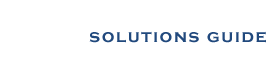

 For Webmasters
For Webmasters